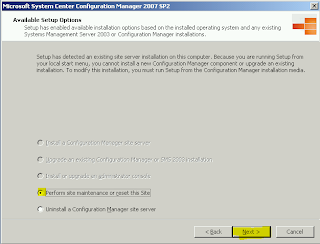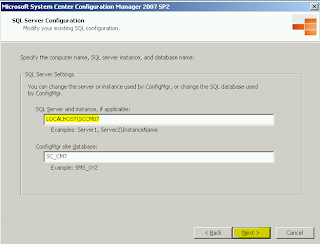- Set the initial Size of the ReportServer$ database, by default it is 6mb! once you install a RP it jumps to around 90 and then starts to increase for every report you run. Set its initial size to 1024mb that should help.
- Set the autogrow on the database to 1024, it shouldn't ever grow beyond the initial 1024 anyway.
- Set the initial size of the ReportServer$ transaction logs to 1024mb
- Set the autogrow on the transaction logs, again 1024mb is fine,as long as you take a backup you should be fine, providing you....
- Set the recovery mode to SIMPLE. If you don't do this then be prepared to hit disk space issues down the line. Setting to simple commits the logs and starts afresh after a backup
- Set the ReportServer$TempDB inital size to 1024mb with autogrow at 1024mb again
- Split the ReportServer$TempDB into X number of files where X= as many cores as you have (e.g4 vCpus = 4 files) up to a maximum of 8 files (and I do recommend 8 if you can)
- Set the sizes of these files to 1024mb and their autogrowth to 1024mb
Restart the SQL services or the whole box and check out how fast it is, I can barely keep up :)
NB. This was all tested quick and dirty in a lab environment, so please size accordingly and monitor in your environment to ensure all is well.
Wayne